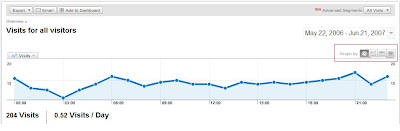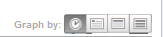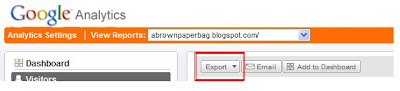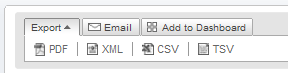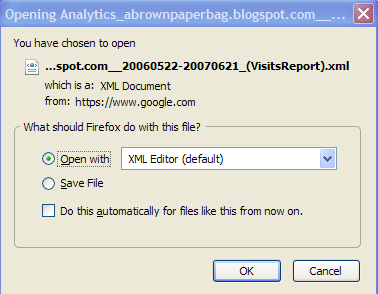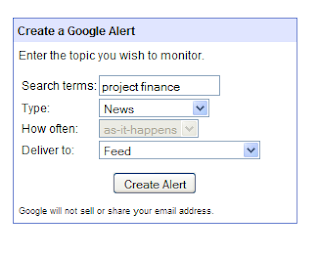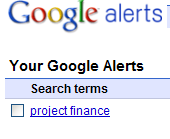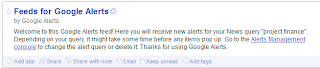1. URL auto tagging - enable it in My account -> Account Preferences

2. Analytics tab ->Analytics Settings ->Profile Settings -> Edit Profile information, and tick off "Apply cost data" radio button.
Remember to save your changes!
You need to also remember the following
1. Adwords cost data is applied to all profiles in an account. So if you want to track multiple domains your best bet is to start a new GA account for each domain.
2. Testing after enabling auto-tagging -
On enabling auto tagging your adwords URL's will look like this
If you use a third party ad tracking system like Doubleclick DART, Atlas etc these may add another tracking parameter to the existing URL thereby stripping it of its Adwords tracking.
Remember: When there is more than one question mark "?" in a URL, all the code that comes in after the second "?" will be stripped off, and therefore your tracking will be incorrect.
Now, here is what you can do:
1. Replace the second "?" with a "#" so the URL can be processed correctly. You can request a client rep at your third party ad tracker to set this up for you.
2. You can alter your destination URL to not include the first "?", instead you can use any other variable
Ex: www.website.com/%3F=dum=1
Adwords will now append the gclid as
The 3rd party ad tracker will look like:
Thanks and leave me a comment!