I have added an extra space in the < script > tags at the start and the end.
I have set pageTracker in BOLD to include your remote server.
< script type="text/javascript" >
var gaJsHost = (("https:" ==
document.location.protocol) ? "https://ssl." :
"http://www.");
document.write(unescape("%3Cscript src='" + gaJsHost
+ "google-analytics.com/ga.js'
type='text/javascript'%3E%3C/script%3E"));
< / script >
< script type="text/javascript" >
var pageTracker =_gat._getTracker("UA-xxxxxx-2")
pageTracker._setLocalRemoteServerMode();
pageTracker._initData();
pageTracker._trackPageview();
< /script >
Thanks! and do leave me a comment if you found this useful!
Showing posts with label Google Analytics. Show all posts
Showing posts with label Google Analytics. Show all posts
GA code for keeping a copy of your data beyond 25 months
Tuesday, June 30, 2009 | Published in Google Analytics, Google Analytics Code | 0 comments
Google Analytics by the Hour
Monday, June 22, 2009 | Published in Google Analytics | 0 comments
Can I track website stats every hour?
Yes! Google Analytics can do that!
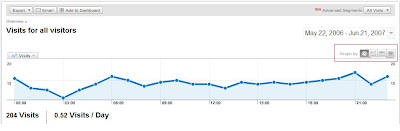
On the top right of your dashboard are your graph options - the first of which is by hour.
Below, the chart option is set to show data by the hour.
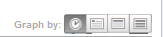
The default data is shown "by Day", you can chose to view your data by hour, day, week or month!
It really is as easy as that.
After you find the data you want
1. Export to Excel - Below the orange navigation bar on GA is the "Export" Tab
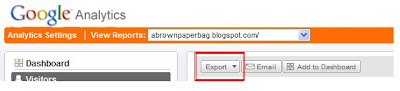
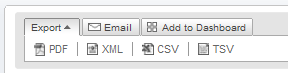
On clicking the file format of your choice - the save as window pops up.
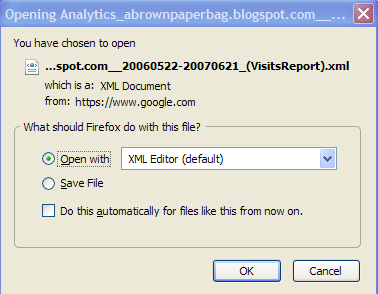
2. Add to Dashboard - If you think this is an important metric, and you want to track it for the next couple of months all you need is to click on the "Add to Dashboard" button on the very top of your page, below the orange bar.

That report then becomes part of the dashboard you see as soon as you login!
Hope you had a fabulous time with GA!
Thanks!
Yes! Google Analytics can do that!
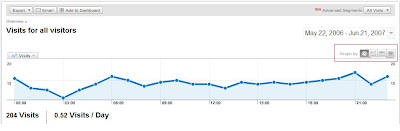
On the top right of your dashboard are your graph options - the first of which is by hour.
Below, the chart option is set to show data by the hour.
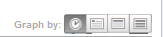
The default data is shown "by Day", you can chose to view your data by hour, day, week or month!
It really is as easy as that.
After you find the data you want
1. Export to Excel - Below the orange navigation bar on GA is the "Export" Tab
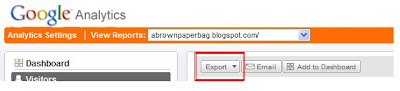
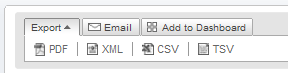
On clicking the file format of your choice - the save as window pops up.
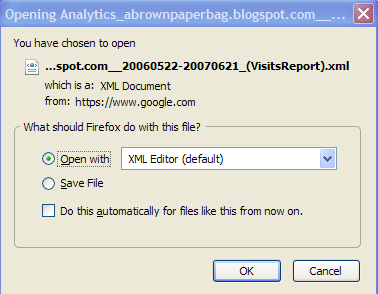
2. Add to Dashboard - If you think this is an important metric, and you want to track it for the next couple of months all you need is to click on the "Add to Dashboard" button on the very top of your page, below the orange bar.

That report then becomes part of the dashboard you see as soon as you login!
Hope you had a fabulous time with GA!
Thanks!
Count PDF Downloads on Google Analytics
| Published in Google Analytics | 0 comments
Being accurate about counting PDF downloads involve two challenges
1. Clicks to the "download" button initiates the PDF download, but you have no way of telling if the download was completed successfully using GA. Log files are typically used to count partial vs. completed downloads.
2. GA allows only one conversion per session. ie If you went to a website and downloaded the same pdf 5 times. GA would register your session as having completed 1 conversion.
There are 2 ways to track actual number of PDF's downloaded in GA. Remember these are counts of the start of the PDF download, does not guarantee the PDF was fully downloaded
1. Go to the "Content" tab -> Top Content
Use the filter at the bottom to filter pages containing ".pdf"
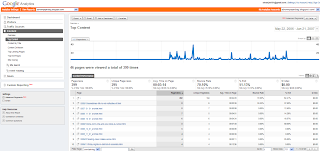

This will list all the people who saw the pages that ended in .pdf. Specify file name i.e filename.pdf in the filter if you have multiple pdf's.
2. If you have set up conversion goals for your PDF files then, Go to Goals -> Goals Verification Report to see total PDF downloads and which files they were.
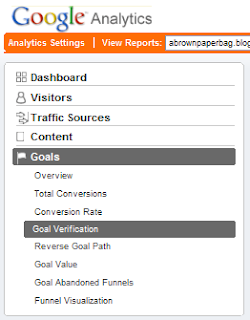
Log-files solution:
Log files record HTTP 206 for partial downloads and HTTP 200 for completed downloads. If you query out the number of HTTP 200's that should give you a record of all completed downloads.
I'd love to hear from you on comments/suggestions or better ways to count PDF downloads. Do leave your comments below.
Thanks!
1. Clicks to the "download" button initiates the PDF download, but you have no way of telling if the download was completed successfully using GA. Log files are typically used to count partial vs. completed downloads.
2. GA allows only one conversion per session. ie If you went to a website and downloaded the same pdf 5 times. GA would register your session as having completed 1 conversion.
There are 2 ways to track actual number of PDF's downloaded in GA. Remember these are counts of the start of the PDF download, does not guarantee the PDF was fully downloaded
1. Go to the "Content" tab -> Top Content
Use the filter at the bottom to filter pages containing ".pdf"
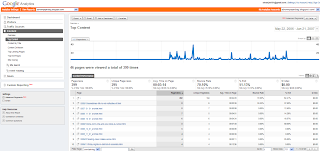

This will list all the people who saw the pages that ended in .pdf. Specify file name i.e filename.pdf in the filter if you have multiple pdf's.
2. If you have set up conversion goals for your PDF files then, Go to Goals -> Goals Verification Report to see total PDF downloads and which files they were.
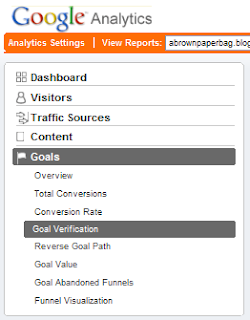
Log-files solution:
Log files record HTTP 206 for partial downloads and HTTP 200 for completed downloads. If you query out the number of HTTP 200's that should give you a record of all completed downloads.
I'd love to hear from you on comments/suggestions or better ways to count PDF downloads. Do leave your comments below.
Thanks!
Subscribe to:
Posts (Atom)


